
Get to know people on your course
Unibuddy Community is an online platform which helps you connect with other new students at University College Birmingham. It gives you the chance to chat with students who will be on your course, in your accommodation, from the same country or who have the same interests and hobbies as you.
By joining Unibuddy Community, you will have already met other students virtually and got to know each other before you start your course – it’s a great way to find your people, feel settled in and more at home here. You will also be able to chat to Student Ambassadors and staff, to share ideas, ask questions and build new relationships while studying.
This is just one way that we help you feel part of our diverse, vibrant student community from all over the world with a wide range of cultures, ideas and beliefs.
Start connecting
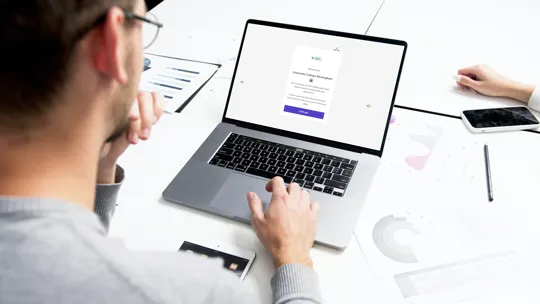
Accessing Unibuddy Community
Once you've been made an offer to study with us, you should then receive an email containing a registration link for Unibuddy Community. This link will direct you towards downloading the Unibuddy Community app, where you will create an account. Once your account has been created, you will be able to join the available groups created by University College Birmingham. You can also create a group of your own.
If you haven't received your details, please refer to our frequently asked questions below.
If you are having difficulties logging in, please contact the Student Engagement team using the email studentengagement@ucb.ac.uk. We’ll get back to you within 24 working hours – our team is available from 9am – 5pm Monday to Friday (excluding public holidays and closure days).
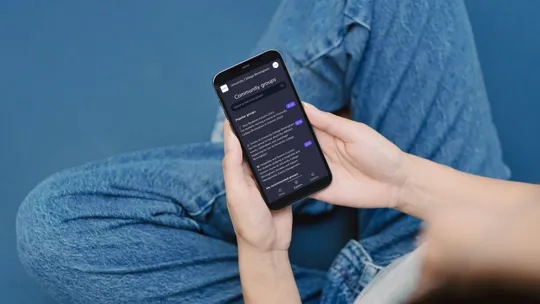
Navigating Unibuddy Community
Once you have created an account and logged in, you will see features such as inbox, explore, and updates - how to use these are detailed below.
Inbox: this is where you will see all your available chats for the groups that you have joined. At first, this will be empty as you will need to either create a group or use the explore feature to join a group we created.
Explore: Here, you will see the groups University College Birmingham staff have created for students to join; simply select a group that appeals to you and click the ‘join’ button.
Updates: This is where information you can view events or opportunities we think you’ll be interested in.
Frequently asked questions
How do I access Unibuddy Community?
Once you've been made an offer to study with us, you should have received an email containing a registration link for Unibuddy Community. This link would have directed you towards downloading the Unibuddy Community app, where you will create an account. Once your account is created, you will be able to join the available groups.
Where can I download the Unibuddy Community app?
The Unibuddy Community app can be downloaded and installed through Google Play and Apple App Store.
I have not received my registration link - who should I contact?
You should have received an email containing a registration link for Unibuddy Community when you were given an offer to study with us. If you haven't received your details, please contact the Student Engagement team using the email studentengagement@ucb.ac.uk.
I’m having difficulties logging in - what do I do?
If you are having difficulties logging in, please get in touch with the Student Engagement team using the email studentengagement@ucb.ac.uk. We’ll get back to you within 24 working hours – our team is available from 9am – 5pm Monday to Friday (excluding public holidays and closure days).
How do I report another user?
All users have the ability to report inappropriate users within Community.
If you would like to report another user who has sent you a direct message:
- Log into Community.
- Go to your inbox and tap (mobile) or click (desktop/browser) on your message history with that user.
- On desktop/web browser, the user's profile will be visible to the right hand side of screen. On mobile, you can access their profile by tapping on the three dots at the top right.
- Select the Report user
- Select the reason for your report, and add a comment for additional context as to why this user is being reported if necessary.
If you would like to report a user within a group:
- Log into Community.
- Go to your inbox and tap (mobile) or click (desktop/browser) on the group in question.
- Click on the name of the person that you would like to report, either above a message they have posted in the group, or by going to Members in the group's sidebar. This will be visible to the right of the screen on desktop/web browser, or accessed by tapping on the three dots at the top right on mobile.
- Select the Report user
- Select the reason for your report, and add a comment for additional context as to why this user is being reported if necessary.
Discover more

Accommodation
Our halls of accommodation, The Maltings, is located at the heart of Birmingham, close to our campuses and a wealth of shops, restaurants and bars.
Find out more
Living in Birmingham
Vibrant nightlife, booming business, gorgeous green spaces and fantastic connections throughout the UK and the world. Discover Birmingham and all it has to offer.
Find out more
Guild of Students
Run by students, for students. As soon as you enrol at University College Birmingham, whatever level you are studying at, you automatically become a member of the Guild.
Find out more
Health and wellbeing
We know good health and wellbeing are essential for you to enjoy your university experience and study effectively. Our dedicated team are here to help you.
Find out more